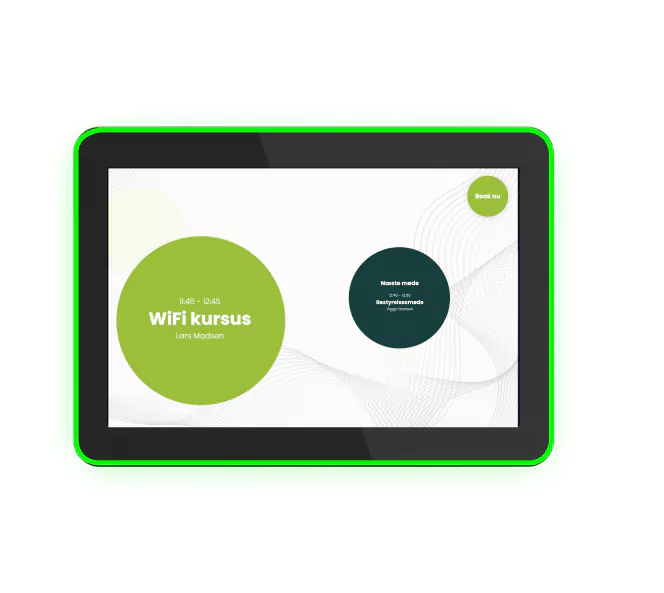How to get started with your meeting room booking solution
Creating your own meeting room booking solution doesn’t have to be complicated. Here is how you get started …
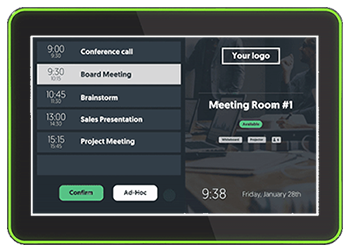
Creating your own meeting room booking solution doesn’t have to be complicated. Here is how you get started …
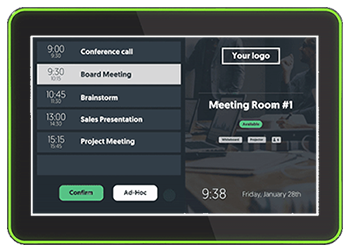

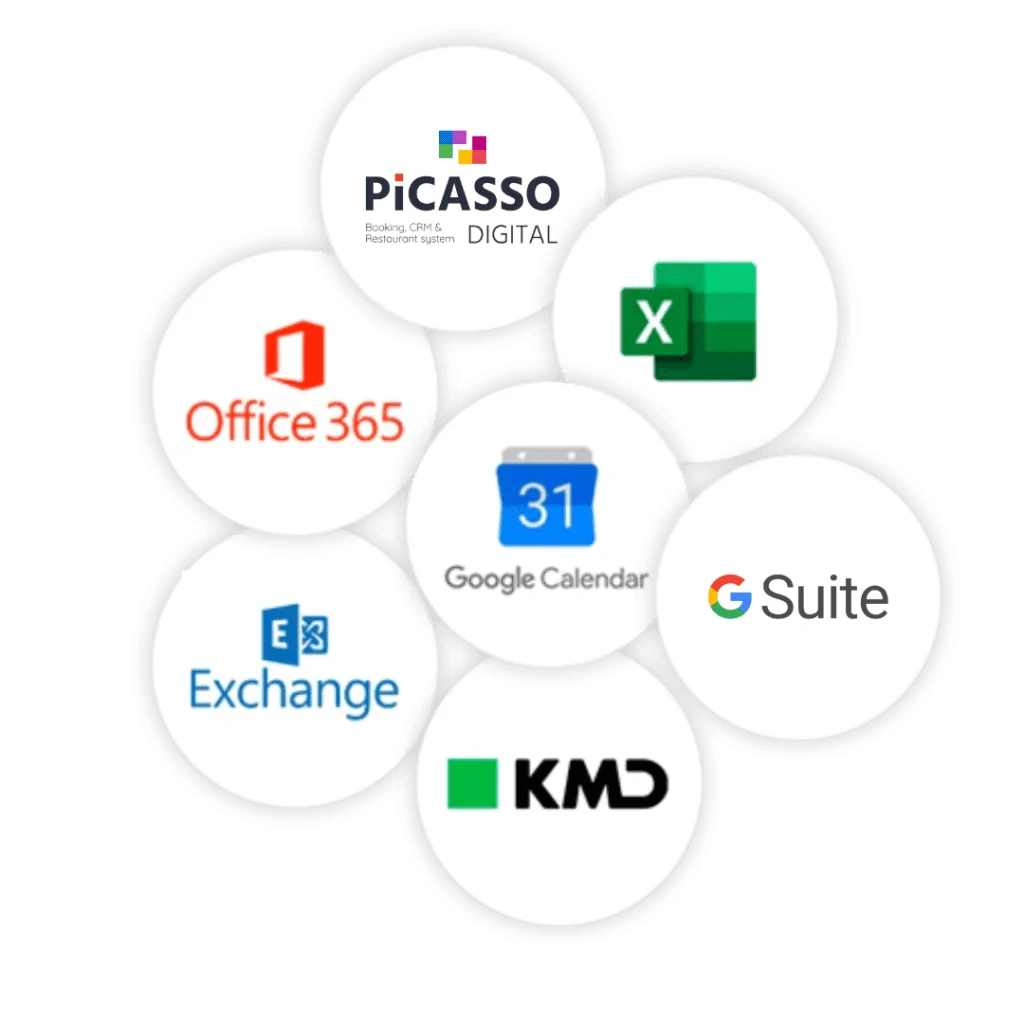
First, sign in to Q-Cal and integrate your calendar with your Q-Cal account. You will find a vast variety of standard integrations, such as Office 365, GSuite, IBM, and Picasso Digital.
With a two-way sync in place between your calendar and your Q-Cal account, both your meeting room displays and your calendar will update automatically based on changes to meetings in your calendar, or when someone books a meeting room directly on the meeting room display.
If you don’t want to set up the integration yourself, we are more than happy to do it for you.
Next up you will need to create the design displayed on the screens. Depending on what features you wanna combine, you will find several templates, you can use as inspiration for your meeting room display design.
If you want a custom design created by a professional graphic designer, reach out to [email protected]

Mount your displays outside each of your meeting rooms. Provide them with some power and an internet connection either through WIFI or LAN.
When the screen is done booting up, it will display a connect code.
The final step is to use your computer to type in the connect code from the screen. This way you tell the screen which calendar to listen in on.
The screen will reboot and you will be able to see your design and the list of when the meeting room is occupied.
You have now set up your Q-Cal Meeting Room Display solution – yay!